Pay Bills
managing your monthly expenses has never been easier!
You can quickly and securely pay Electricity bills, internet services, Education Fees, and more, all from the convenience of your mobile device. No more standing in line or dealing with multiple accounts – AYA Pay provides a simple solution to ensure all your payments are completed on time with just a few taps.



Pay Bills
managing your monthly expenses has never been easier!
You can quickly and securely pay Electricity bills, internet services, Education Fees, and more, all from the convenience of your mobile device. No more standing in line or dealing with multiple accounts – AYA Pay provides a simple solution to ensure all your payments are completed on time with just a few taps.
Pay Utility Bills (Electricity, Water, etc.)
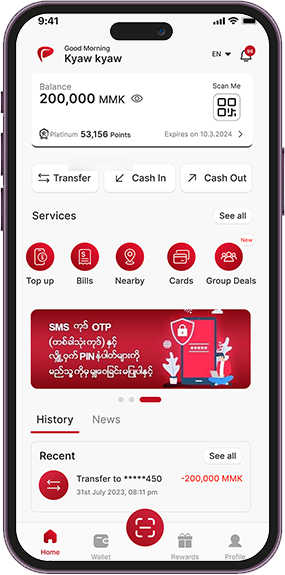
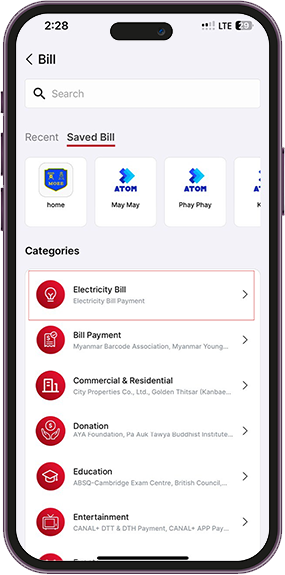
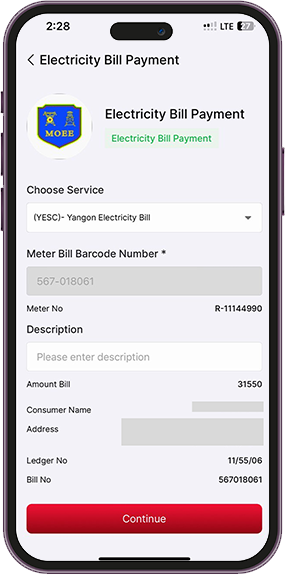
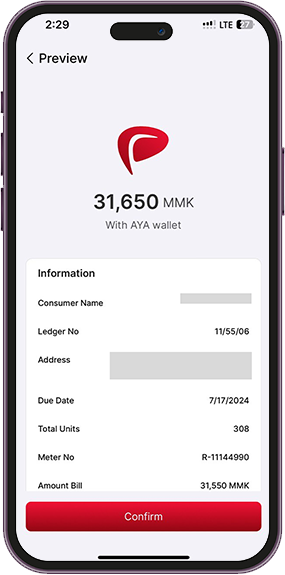
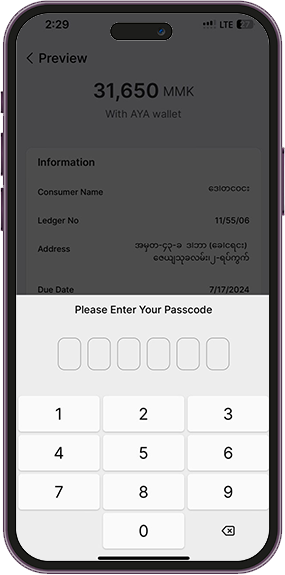
Step 1
From the home screen, tap on ‘Pay Bills’.
Step 2
Select the type of bill you want to pay (e.g., Electricity, Insurance, ISP, etc.).
Step 3
Input your account number or customer ID as provided by the service provider.
Step 4
Specify the amount to pay or choose from outstanding balances displayed by the system.
Step 5
Review the payment details and tap ‘Pay’. You will receive a confirmation notification once the payment is successful.
Pay Utility Bills (Electricity, Water, etc.)
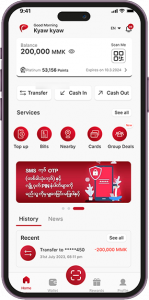
From the home screen, tap on ‘Pay Bills’.

Select the type of bill you want to pay (e.g., Electricity, Insurance, ISP, etc.).
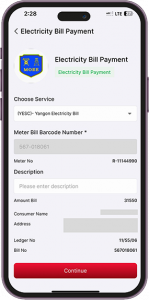
Input your account number or customer ID as provided by the service provider.
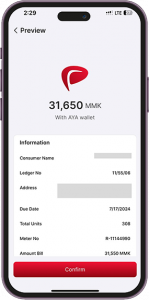
Specify the amount to pay or choose from outstanding balances displayed by the system.

Review the payment details and tap ‘Pay’. You will receive a confirmation notification once the payment is successful.
Promotions
အသက်သာဆုံး ဝန်ဆောင်ခ နဲ့ AYA Pay Agent ဆီမှာထုတ်ပါ။
အသက်သာဆုံး ဝန်ဆောင်ခ နဲ့ AYA Pay Agent ဆီမှာထုတ်ပါ။ 26 Jan 2025 – 31 MAR 2025 မြန်မာတစ်နိုင်ငံလုံးရှိ
AYA Pay ရဲ့ Spin Wheel နဲ့ e-money
Spin Wheel လှည့်ပြီး အများဆုံး e-money ၂၅ သိန်းအထိ ရယူနိုင်မယ့်နည်းလမ်း 1 JAN 2025 – 31 MAR 2025
AYA ရဲ့ “ဧရာငွေလွှဲ သိန်း၁၀၀၀ ဆုမဲ” အစီအစဉ်မှာပါဝင်ဖို့မမေ့နဲ့နော်
AYA ရဲ့ “ဧရာငွေလွှဲ သိန်း၁၀၀၀ ဆုမဲ” အစီအစဉ်မှာပါဝင်ဖို့မမေ့နဲ့နော် ❤😘 1 NOV 2024 – 31 MAR 2025 AYA
Frequently Asked Questions
You can pay for a variety of services including electricity, Insurance, internet, Trading & Manufacturing, Travel & Tours and more.
AYA Pay does not charge any extra fees for bill payments. However, service providers may have their own charges.
Payments are processed instantly, but it may take up to 24 hours for the service provider to update your account balance.
Currently, AYA Pay doesn’t support automatic bill scheduling. You will need to manually make payments each time.
Yes, you can check all your past payments in the ‘Transactions’ section of the AYA Pay app.
The Saved Bill feature allows you to save frequently paid bills for quick and easy access, eliminating the need to re-enter details each time you make a payment.
To save a bill, complete a bill payment, and select the option to save the bill details. Once saved, you can find it under the “Saved Bill” tab for future payments.
No, saving a bill only stores the bill details for convenience. You will still need to initiate and confirm the payment manually.
Yes, you can edit or delete saved bills by selecting the bill you want to modify and choosing the appropriate option (Edit/Delete).




